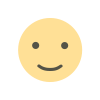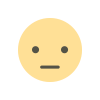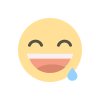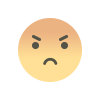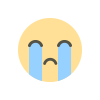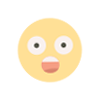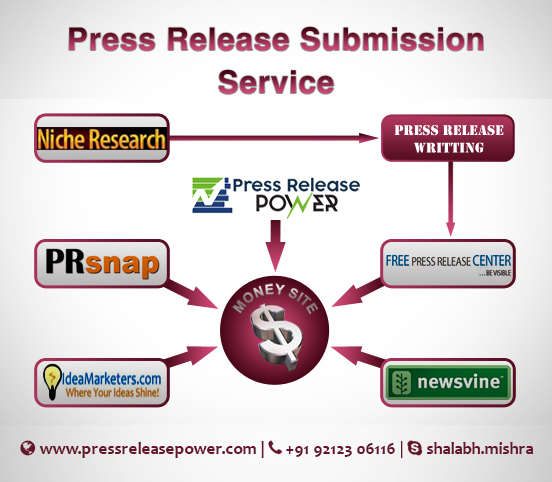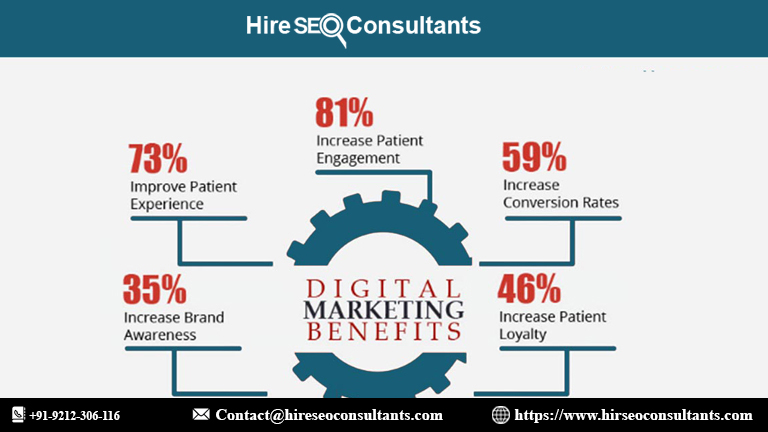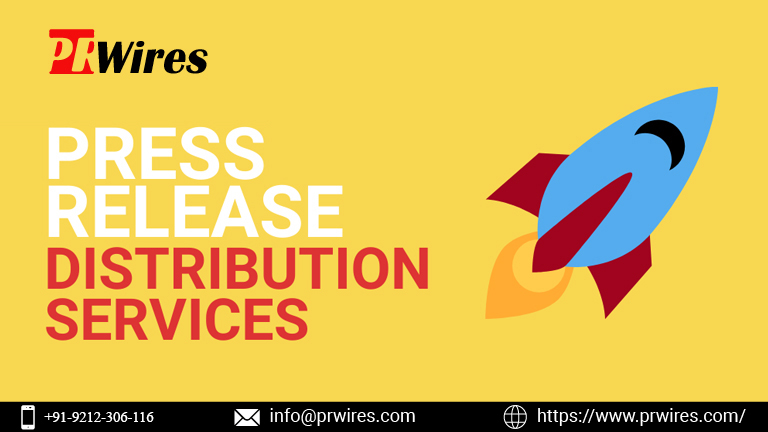Exclusive accordions using the HTML details element
Unlock the power of interactive web design with exclusive accordions using the HTML element. This HTML5 feature provides a sleek, native solution for creating expandable and collapsible content sections. Enhance user experience with simple, accessible, and customizable accordions that seamlessly integrate into your web projects.

Exclusive Accordions Using the HTML Details Element
In the world of web development, the HTML <details> element has emerged as a powerful tool for creating interactive content with minimal effort. This versatile element allows developers to build "accordions" — collapsible sections of content — that enhance user experience by providing a clean and efficient way to present information. Whether you're designing a dynamic FAQ section, a product showcase, or a user-friendly navigation menu, the <details> element offers an elegant solution. This article explores the benefits and uses of exclusive accordions created with the <details> element, and how you can leverage them to improve your website's functionality and appeal.
Understanding the HTML <details> Element
The HTML <details> element is a simple yet effective way to create expandable content areas on a webpage. It consists of two main components: the <summary> tag, which serves as the clickable header that users interact with, and the content that is revealed when the <summary> is clicked. This structure allows users to toggle the visibility of additional information, making it ideal for accordions.
Advantages of Using <details> for Accordions
Built-in Functionality: Unlike JavaScript-based solutions, the <details> element comes with native support for expand and collapse actions. This eliminates the need for custom scripting and reduces the potential for errors.
Accessibility: The <details> and <summary> tags are inherently accessible, providing built-in support for screen readers and other assistive technologies. This ensures that your accordion content is accessible to all users.
Simplicity: With minimal markup, the <details> element simplifies the process of creating accordions. You don't need to worry about complex CSS or JavaScript code, making it an ideal choice for developers of all skill levels.
How to Implement Exclusive Accordions
Creating exclusive accordions with the <details> element involves a straightforward process. Here's a step-by-step guide to help you get started:
Basic Structure: Begin by defining the basic structure of your accordion using the <details> and <summary> tags. This will create a collapsible section with a header and content area.
<summary>Accordion Header</summary>
<p>Accordion content goes here. It will be visible when the header is clicked.</p>
</details>
<details> <summary>Accordion Header</summary> <p>Accordion content goes here. It will be visible when the header is clicked.</p> </details>
Styling Your Accordions: To make your accordions visually appealing, you can use CSS to style the <details> and <summary> elements. Customize the appearance to match your website's design and branding.
border: 1px solid #ccc;
border-radius: 4px;
margin-bottom: 10px;
}
summary {
background-color: #f1f1f1;
cursor: pointer;
padding: 10px;
font-weight: bold;
}
details[open] summary {
background-color: #e1e1e1;
}
p {
padding: 10px;
margin: 0;
}
details { border: 1px solid #ccc; border-radius: 4px; margin-bottom: 10px; } summary { background-color: #f1f1f1; cursor: pointer; padding: 10px; font-weight: bold; } details[open] summary { background-color: #e1e1e1; } p { padding: 10px; margin: 0; }
Advanced Features: For more advanced implementations, consider using the open attribute to control the default state of the accordion. You can also use JavaScript to dynamically adjust the behavior of the accordions based on user interactions.
<summary>Accordion Header</summary>
<p>Accordion content is visible by default due to the open attribute.</p>
</details>
<details open> <summary>Accordion Header</summary> <p>Accordion content is visible by default due to the open attribute.</p> </details>Use Cases for Exclusive Accordions
Exclusive accordions created with the <details> element can be utilized in various scenarios to enhance the functionality and user experience of your website. Here are some practical applications:
1. FAQ Sections
An FAQ section is a classic use case for accordions. By using the <details> element, you can present questions and answers in a collapsible format, allowing users to expand only the sections they're interested in. This keeps the page organized and prevents it from becoming overwhelming.
2. Product Information
For e-commerce websites, exclusive accordions can be used to display product details such as specifications, reviews, and shipping information. Users can expand each section to view more details without leaving the current page, making it easier to compare products and make informed decisions.
3. Navigation Menus
Accordions can also be employed in navigation menus to group related links or categories. This approach is particularly useful for websites with extensive content, as it allows users to access the information they need quickly and efficiently.
4. Interactive Forms
In forms with multiple sections, such as registration or application forms, using accordions can help break down the process into manageable steps. Users can expand each section as needed, making the form less intimidating and improving overall usability.
Best Practices for Using Exclusive Accordions
To ensure that your exclusive accordions provide a seamless user experience, consider the following best practices:
1. Prioritize Accessibility
While the <details> element is inherently accessible, it's important to test your accordions with screen readers and other assistive technologies. Ensure that all interactive elements are easily navigable and that the content is presented in a clear and understandable manner.
2. Maintain Consistency
Keep the design and behavior of your accordions consistent across your website. This helps users become familiar with how the accordions work and ensures a cohesive user experience.
3. Optimize for Performance
Although the <details> element is lightweight, it's still essential to optimize your website for performance. Minimize the use of heavy CSS and JavaScript, and test your accordions on various devices and browsers to ensure compatibility.
4. Provide Clear Labels
Use descriptive and concise labels for your <summary> elements. This helps users understand the content that will be revealed when they click on the accordion header, enhancing overall usability.
Common Challenges and Solutions
While using the <details> element for accordions offers many benefits, there are some challenges you might encounter. Here are a few common issues and their solutions:
1. Limited Browser Support
Although most modern browsers support the <details> element, older versions may not. To address this, consider providing fallback content or using polyfills to ensure compatibility across all browsers.
2. Styling Limitations
The default styling of the <details> and <summary> elements may not always align with your design requirements. Customize the appearance using CSS, but be aware of potential limitations and test thoroughly to achieve the desired look.
3. Interaction Conflicts
If you use multiple accordions on the same page, ensure that they function independently. Avoid conflicts where expanding one accordion unintentionally collapses others, unless this behavior is desired for a specific use case.
Frequently Asked Questions
What browsers support the HTML <details> element?
The HTML <details> element is supported by most modern browsers, including Chrome, Firefox, Safari, and Edge. However, support may be limited in older browser versions. For comprehensive browser compatibility, consult the MDN Web Docs.
Can I use the <details> element with JavaScript frameworks?
Yes, the <details> element can be used with JavaScript frameworks like React, Vue, and Angular. You can integrate it into your framework's component structure and control its behavior through the framework's APIs.
How can I ensure accessibility with the <details> element?
The <details> element is designed with accessibility in mind, but it's important to test your implementation with screen readers and other assistive technologies. Ensure that all interactive elements are accessible and provide meaningful labels for the content.
Can I use CSS animations with the <details> element?
Yes, you can use CSS animations and transitions to enhance the appearance of the <details> element. For example, you can animate the expansion and collapse of the accordion content to provide a smoother user experience.
What is the difference between the <details> element and JavaScript-based accordions?
The <details> element provides a built-in, native solution for creating accordions, whereas JavaScript-based accordions require custom scripting and additional code. The <details> element simplifies the implementation process and offers better accessibility out of the box.
Can I nest <details> elements within each other?
Yes, you can nest <details> elements within each other to create multi-level accordions. Ensure that the nested accordions are clearly organized and accessible to provide a seamless user experience.
Get in Touch
Website – https://www.webinfomatrix.com
Mobile - +91 9212306116
Whatsapp – https://call.whatsapp.com/voice/9rqVJyqSNMhpdFkKPZGYKj
Skype – shalabh.mishra
Telegram – shalabhmishra
Email - info@webinfomatrix.com
What's Your Reaction?